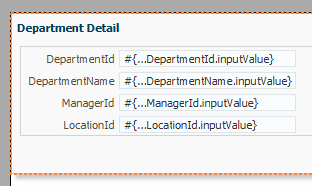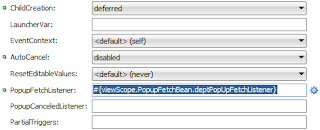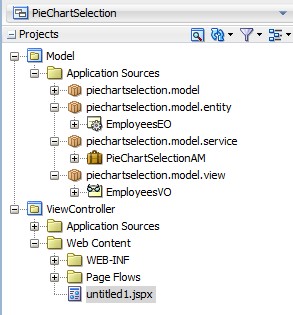Recently i faced a problem, i was lacking space on my C drive so checked all directories and found that the size of Jdeveloper 12.1.3 installation folder Oracle-->Middleware was approx 30 GB . This is not expected as Jdev. takes approx 1.5 to 2 GB space only
Then i found some java_pidXXXX.hprof file that was taking lot of space in this folder
From Docs-
What is HProf ?
HProf is a tool built into JDK for profiling the CPU and heap usage within a JVM. A Java process crash may produce an hprof file containing a heap dump of the process at the time of the failure. This is typically seen in scenarios with "java.lang.OutOfMemoryError"
So for the time i have deleted all these files as i don't need (typically used for memory leaks analysis), these files were created due to jdeveloper outOfMemory warning.
So final resolution is to solve outOfMemory problem of Jdeveloper -Fixing java.lang.OutOfMemory Java Heap Space error in JDeveloper
To avoid creation of these files next time do a change in jdev.config file in C:\Oracle\Middleware\Oracle_Home\jdeveloper\jdev\bin path
In jdev.config Search for Automatically dump heap on OutOfMemoryError , this section tells about heap dump on out of memory-
From jdev.config file -
The heap dump is in HPROF binary format, and so it can be analyzed using
# any tools that can import this format. Examples are jhat, NetBeans and YourKit.
# By default the heap dump is created in a file called java_pid<pid>.hprof in the
# working directory of the VM.
to stop creating dump file comment this line in jdev.config - AddVMOption -XX:+HeapDumpOnOutOfMemoryError
Cheers:) Happy Learning
References-
http://docwiki.cisco.com/wiki/Java_HProf_Files
https://community.oracle.com/thread/2512411
http://kb.vmware.com/selfservice/microsites/search.do?language=en_US&cmd=displayKC&externalId=0000669
Then i found some java_pidXXXX.hprof file that was taking lot of space in this folder
From Docs-
What is HProf ?
HProf is a tool built into JDK for profiling the CPU and heap usage within a JVM. A Java process crash may produce an hprof file containing a heap dump of the process at the time of the failure. This is typically seen in scenarios with "java.lang.OutOfMemoryError"
So for the time i have deleted all these files as i don't need (typically used for memory leaks analysis), these files were created due to jdeveloper outOfMemory warning.
So final resolution is to solve outOfMemory problem of Jdeveloper -Fixing java.lang.OutOfMemory Java Heap Space error in JDeveloper
To avoid creation of these files next time do a change in jdev.config file in C:\Oracle\Middleware\Oracle_Home\jdeveloper\jdev\bin path
In jdev.config Search for Automatically dump heap on OutOfMemoryError , this section tells about heap dump on out of memory-
From jdev.config file -
The heap dump is in HPROF binary format, and so it can be analyzed using
# any tools that can import this format. Examples are jhat, NetBeans and YourKit.
# By default the heap dump is created in a file called java_pid<pid>.hprof in the
# working directory of the VM.
to stop creating dump file comment this line in jdev.config - AddVMOption -XX:+HeapDumpOnOutOfMemoryError
Cheers:) Happy Learning
References-
http://docwiki.cisco.com/wiki/Java_HProf_Files
https://community.oracle.com/thread/2512411
http://kb.vmware.com/selfservice/microsites/search.do?language=en_US&cmd=displayKC&externalId=0000669